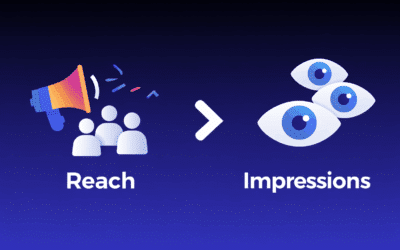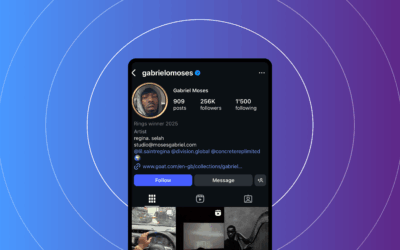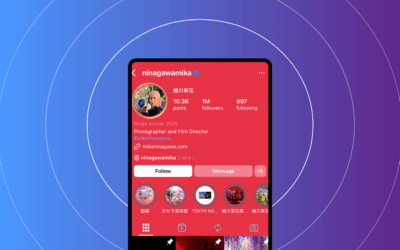How to See Old Stories on Instagram: A Complete Guide
You’re here because you want to access past stories for reuse, reporting, or campaign insights. This guide shows you exactly how to see old stories on Instagram in 2025. We cover Story Archive, Highlights, and saved copies on your device, plus when third‑party tools fit and when they don’t. You’ll get simple steps, marketer checklists, and privacy notes so you can reuse assets safely. This is for creators, social teams, and CMOs who need quick access to past content.
If you searched “how to view old stories on Instagram,” you’re in the right place. We’ll give you concise routes and practical tips you can apply today.
Understanding Instagram Stories and the concept of “old stories”
What counts as “old” in Instagram terms
Old stories are any Story posts that are no longer visible in the 24‑hour feed. After 24 hours, a story is publicized as expired, but you may still access it privately if you have Story Archive enabled, or publicly if you added it to a Highlight. If you searched how to see old stories on Instagram or how to view old stories on Instagram, this is the core idea: expired publicly, but potentially accessible privately or as a Highlight.
For strategic influencer campaigns that leverage Stories over time, see Influencer Marketing Strategies for 2025. Source: Influencer Marketing Strategies for 2025.
- How to see old stories on Instagram — 3 quick steps:
- Enable Save to Archive → Open Profile → Archive → Stories → Add to Highlight or Download.
- Can you view old stories? Yes, if archived or saved — otherwise no.
- Archive vs Highlights: Archive = private; Highlights = public on profile; Saved copies = device only.
Source: Instagram Help Center (https://help.instagram.com/)
How Instagram Stories work: lifespan, Archive, and Highlights
Stories are designed to be temporary. By default, a story is visible for 24 hours, then it disappears from the public feed.
The Story Archive is your private storage inside Instagram. When enabled, it automatically saves expired stories for your eyes only. From Archive, you can rewatch, download, share, or add items to Highlights. Archives remain private to the account holder.
Highlights are permanent, public or private collections you build from Archive or active stories. They appear under your bio on your profile and follow your account’s visibility settings.
Saved copies live on your phone. If you save a story during creation or enable auto-save to device, you get a local copy (image or video). This copy is separate from Instagram’s servers and can be re-uploaded later.
Path to access if you’re asking how to see old stories on Instagram or how to view old stories on Instagram: 24 hours live → private Story Archive (if enabled) → optional public Highlights → optional saved copies on device. For best-practice context, see the Instagram Help Center and Meta Business Help Center.
Source: Instagram Help Center; Meta Business Help Center; Sprout Social insights (see References).
Where to find old stories after they expire
Story Archive — enabling, locating, and capabilities
Archive is often on by default, but you should verify. It stores expired story photos and videos with date stamps and is private to you. Inside Archive, you can sort by date, view, share, download to your device, delete, or add to Highlights. For official instructions, see the Story Archive guidance in the Instagram Help Center.
Key terms you’ll hear: Story Archive, how to see old stories on Instagram, how to view old stories on Instagram.
Source: Instagram Help Center (https://help.instagram.com/)
Highlights — locating, creating, and editing from Archive
Highlights appear as circles under your bio. You can create a new Highlight from Archive or from current stories. Use clear titles and branded covers so they’re easy to scan. To edit a Highlight, long-press the Highlight on your profile to add/remove stories, update the cover, and rename.
For step-by-step support, see Instagram Help Center articles.
Source: Instagram Help Center (https://help.instagram.com/)
Saved copies — local backups and re-use
Two methods exist:
- Manual save during Story creation: tapping Save stores the content to your camera roll as JPEG/JPG or MP4. These can be re-edited and re-uploaded later.
- Auto-save to camera roll: enable auto-save in Story settings if available. This creates a local, time-stamped backup. Be mindful of storage; videos can be large.
Saved copies are handy for raw assets, editing, or legal records. They’re also your fallback if a Story wasn’t archived.
Source: Instagram Help Center; Meta Business Help Center (https://www.facebook.com/business/help/instagram).
Third-party tools and cautions
Social scheduling and asset management tools can help with planning, storage, and team workflows. Use tools that integrate via Instagram’s official APIs and avoid ones that ask for passwords or scrape data. See tips from Hootsuite and Later, plus Meta’s developer guidelines for compliance.
Sources: Hootsuite (https://blog.hootsuite.com/instagram-stories/), Later (https://later.com/blog/instagram-stories/), Meta Platform Policy (https://developers.facebook.com/policy/).
How to see old stories on Instagram — step-by-step guide
These steps work on iOS and Android for business and personal accounts. UI labels may vary by version. Last checked: September 2025.
Step-by-step: enable Story Archive (iOS and Android)
- Open Instagram app → tap your profile picture (bottom right).
- Tap the three horizontal lines (top right) → Settings and privacy.
- Go to Your activity → Archive.
- If Archive shows Stories, tap any story → three dots → ensure “Save to Archive” is on.
- Alternate path (if labels differ): Profile → top-right menu → Archive → dropdown at top choose “Stories” → confirm Save to Archive is on.
This is the keystone for how to see old stories on Instagram. Without Archive on, expired stories aren’t saved by Instagram. For official guidance, see Instagram Help Center.
Source: Instagram Help Center; Last checked: September 2025.
Step-by-step: accessing archived stories
- Open Instagram → go to your profile → tap the three lines (menu).
- Tap Archive → choose “Stories” from the dropdown at the top if not auto-selected.
- Browse by date. Tap a story to open options:
- Add to Profile: creates or adds to a Highlight.
- Share: repost as a new story (or post) to your audience.
- Download: saves the story to your device.
- Delete: removes it from Archive.
These are the practical routes for how to see old stories on Instagram after they expire. For best-practice guidance, see Instagram Help Center.
Step-by-step: creating Highlights from Archive
- Go to your profile → tap the + under your bio (or “New” in the Highlights row).
- Select stories from Archive or choose from active stories.
- Choose a cover image and a title → publish.
- To edit an existing Highlight: long-press the Highlight → Edit Highlight → Add/Remove stories, Edit cover/title.
Brand naming conventions (examples): Launches_2025, How‑To_Tips, UGC_Features, Events_NYC. For Covers, pick a consistent palette and icon style. Covers should be legible on mobile and work with your row of Highlights.
Source: Instagram Help Center; Last checked: September 2025.
Quick-start checklist for marketers
- Confirm Save to Archive is ON for every brand/creator account you manage (weekly audit).
- Standardize Highlight names (e.g., Campaign_Name_2025) and cover templates.
- Download original video assets for high-value stories to a secure drive.
- Add “Archive review” to your content calendar each month to identify repurposing candidates.
- Keep a permissions log for UGC and influencer content reused in Highlights.
Source: Instagram Help Center; Hootsuite and Later tips (see References).
Practical use cases for marketers and influencers
Repurposing past content for campaigns
- Identify a top-performing story in your Archive by looking at completion rate, replies, link taps, or sticker interactions.
- Download the original asset from Archive for clean reuse.
- Retitle and repackage it into a Highlight or a carousel post with fresh context and a clear CTA.
- Log the asset in your campaign spreadsheet with date, metric, and cloud path.
- Track the new post’s performance against the original to learn what sticks.
This is where knowing how to see old stories on Instagram pays off: your Story Archive is a ready-made library for content repurposing and quick wins.
Source: Influencer monetization basics: How do influencers make money. Link
Auditing brand narrative and content performance over time
- Export Story metrics from Insights: profile → menu → Insights → Content you shared → Stories. Capture impressions, reach, replies, link clicks, taps, and sticker interactions.
- Cross-reference Archive dates with your campaign calendar.
- Store a lightweight CSV/Google Sheet with columns for Story date, asset name, metrics, and Highlight placement.
- Use the audit to refine your Highlight taxonomy (FAQs, Tutorials, Testimonials, Launches).
For KPI frameworks, see Influencer Marketing KPIs guide and Sprout Social insights.
Sources: https://clickanalytic.com/influencer-marketing-kpis-guide, https://sproutsocial.com/insights/instagram-stories/
Proving ROI with archived stories and highlights
- Impressions and Reach: Track monthly to see seasonality and evergreen visibility from Highlights.
- Link clicks and Sticker taps: Tie to site sessions with UTMs to measure traffic and downstream conversions. Formula: conversions / link clicks.
- Completion rate: Percentage of viewers who finished all frames. Use as a proxy for content quality and story continuity.
Map these to your analytics stack to show how Archive and Highlights support ROI.
Best practices and caveats
Privacy, consent, and disclosure
Keep signed usage rights for user-generated content or influencer appearances. When republishing sponsored content in a Highlight, maintain disclosures (e.g., “paid partnership”). Respect audience privacy when resharing replies or DMs—blur names or secure explicit permission.
“Previously shared as part of a sponsored campaign — republished with permission.”
Source: Privacy and disclosure guidelines from Instagram help and Meta policies.
Platform policy and third-party tool caution
Only use tools that integrate via official APIs. Avoid vendors who ask for passwords or scrape data. Review the Meta Platform Policy to ensure compliance, and ask vendors to document their API usage and data handling.
Sources: Meta Platform Policy; Instagram Help Center; Hootsuite/Later tips.
Archive hygiene and organization tips
- Naming and folders: Use Year_Campaign_Client_Tag or YYYYMM_Project_Channel and mirror titles in Highlights.
- Cadence: Review Archive quarterly; remove outdated items, refresh covers, consolidate duplicates.
- Governance: Assign an owner per account to maintain hygiene and taxonomy; keep a playbook checklist.
Source: Best practices from industry guides (see References).
EEAT & credibility: how we sourced this guide
We base this guide on primary, official documentation and respected industry resources. Primary sources include the Instagram Help Center and the Meta Business Help Center. For best practices and real-world tactics, we referenced Sprout Social, Hootsuite, Later, and Social Media Examiner. We also reviewed the Meta Platform Policy for compliance.
Comparison table (Archive vs Highlights vs Saved copies)
| Feature | Story Archive | Highlights | Saved copies |
|---|---|---|---|
| Accessibility | Private to the account holder | On your profile under the bio | Local device files |
| Visibility | Not public; only you see it | Public if account is public; followers if private | Not on Instagram unless re-uploaded |
| Permanence | Indefinite until you delete | Indefinite until you remove | |
| Best use case | Internal records, analytics, re-creating Highlights | Showcasing campaigns, FAQs, tutorials | Legal/archive backups and offline reuse |
| How to access | Profile → Menu → Archive → Stories | From Archive or current stories → Add to Highlight | Camera roll or cloud drive; save via “Save” or auto-save |
| Policy notes | Native feature; respect privacy when resharing | Keep disclosures and permissions | Secure storage; follow data-retention rules |
Keywords included: Story Archive, Highlights, saved copies, how to view old stories on instagram.
FAQ
Yes — if you enabled Story Archive or saved copies. Archived stories are private to your account and can be viewed under Profile → Menu → Archive → Stories. If you did not save or archive a story, it’s not viewable after 24 hours.
Source: Instagram Help Center (https://help.instagram.com/)
Open your profile → Menu → Archive → Stories; if Save to Archive was on, you’ll find expired stories there and can add them to Highlights or download them. Otherwise, check your camera roll for saved copies.
Source: Instagram Help Center (https://help.instagram.com/)
Only if they were archived, added to a Highlight, or saved to your device. If none of those were done, disappeared stories cannot be recovered on Instagram.
Source: Instagram Help Center (https://help.instagram.com/)
Publicly, no — Stories disappear after 24 hours. Privately, yes if you keep them in Story Archive or publish them as Highlights; saved copies last as long as your storage retains them.
Source: Instagram Help Center (https://help.instagram.com/)
Most likely, Save to Archive wasn’t enabled when you posted them, or you switched devices without saving local copies. Turn on Archive now, check Highlights, and search your camera roll or cloud backups for saved files.
Source: Meta Business Help Center (https://www.facebook.com/business/help/instagram)
Conclusion — action-ready plan
There are three ways to access old Instagram Stories: your private Story Archive, your public or private Highlights, and saved copies on your device. To make this effortless, do these steps now: turn on Save to Archive, audit the last six months of stories for repurposing, and create or refresh Highlights with evergreen content. If you needed a clear path on how to see old stories on Instagram, you now have one.
Want help rolling this out? Download our one-page checklist or request a demo with our team. For related reading, see how micro-influencers operate and the broader influencer strategies below.
Want insights on micro-influencers? what is micro influencer.
References (accessed September 2025)
- Instagram Help Center — Story Archive, Highlights, and Stories settings: https://help.instagram.com/
- Meta Business Help Center — Instagram resources and Insights: https://www.facebook.com/business/help/instagram
- Sprout Social — Instagram Stories guide and engagement insights: https://sproutsocial.com/insights/instagram-stories/
- Hootsuite — Instagram Stories guide and workflow tips: https://blog.hootsuite.com/instagram-stories/
- Later — Instagram Stories blog and best practices: https://later.com/blog/instagram-stories/
- Social Media Examiner — Instagram Stories tutorial: https://www.socialmediaexaminer.com/how-to-use-instagram-stories/
- Meta Platform Policy — API, permissions, and compliance: https://developers.facebook.com/policy/
Influencer Marketing Articles
Actionable tips to get more success with influencer marketing campaigns
Reach vs Impressions: What’s the Difference (and Why It Matters)
If you’ve ever looked at a campaign report and wondered why impressions are higher than reach, you’re not alone... The difference between Reach vs Impressions is one of the most misunderstood topics in marketing 🤔 Yet understanding Reach vs Impressions directly...
Who is Gabriel Moses?
Discover Gabriel Moses, the London-born artist blending fashion, music, and heritage into striking visual narratives. From Dior to Johnnie Walker, see why he’s shaping culture.
Who is Mika Ninagawa?
Discover Mika Ninagawa, Tokyo’s visionary photographer and film director celebrated for her vivid art, bold storytelling, and win at Instagram Rings 2025.