Connect your Gmail account to Click Analytic
Do you want to connect your Gmail account to Click Analytic for spam-free influencer outreach emails? You’re in the right place!
It only takes 10 minutes to quickly connect Gmail with Click.
Let me show you how. 👇
4 Steps to connect Click Analytic with Gmail
In a rush? Check out this handy video.
Got more time? Let me walk you through the 4 steps to connect Click Analytic with Gmail.
Step 1: Enable IMAP in your Gmail Settings
Open your Gmail: Log into your Gmail account.
Access Settings: Click on the gear icon, then select ‘See all settings’.
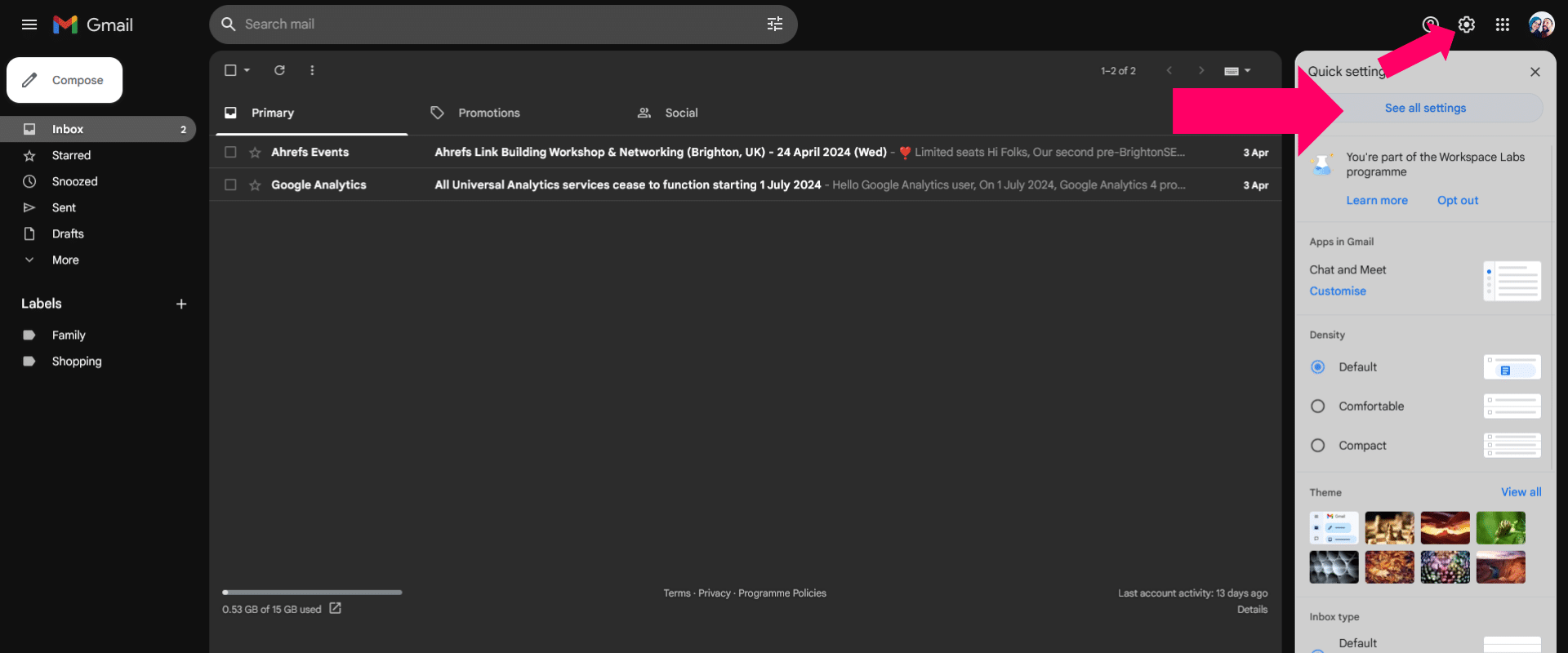
Navigate to Forwarding and POP/IMAP: Click on the ‘Forwarding and POP/IMAP’ tab.
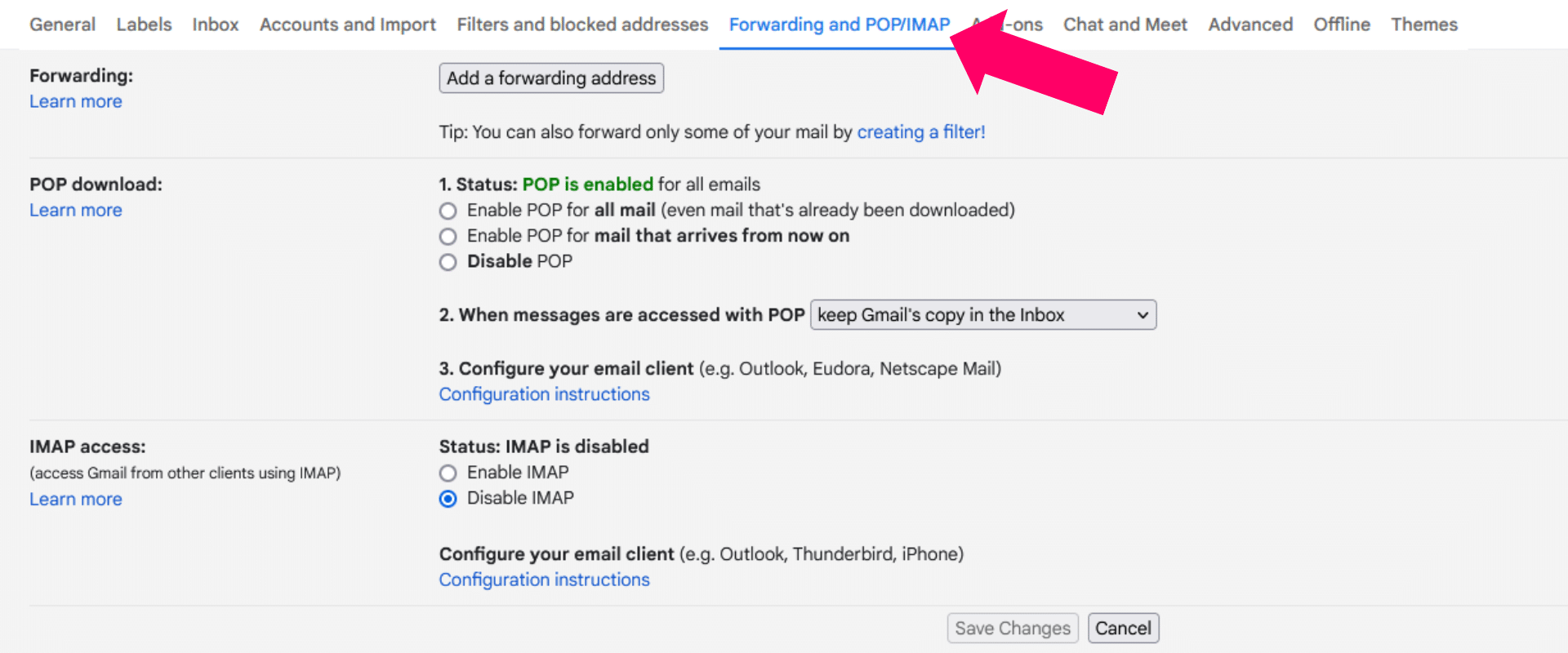
Enable IMAP: Find ‘IMAP Access’ and click on ‘Enable’. Do not change any other settings.
Save Changes: Scroll down and click on ‘Save Changes’.
! Update 2025 ! If you don’t see “Status: IMAP is disabled/enabled” within your Google Admin Console, go to the next step directly
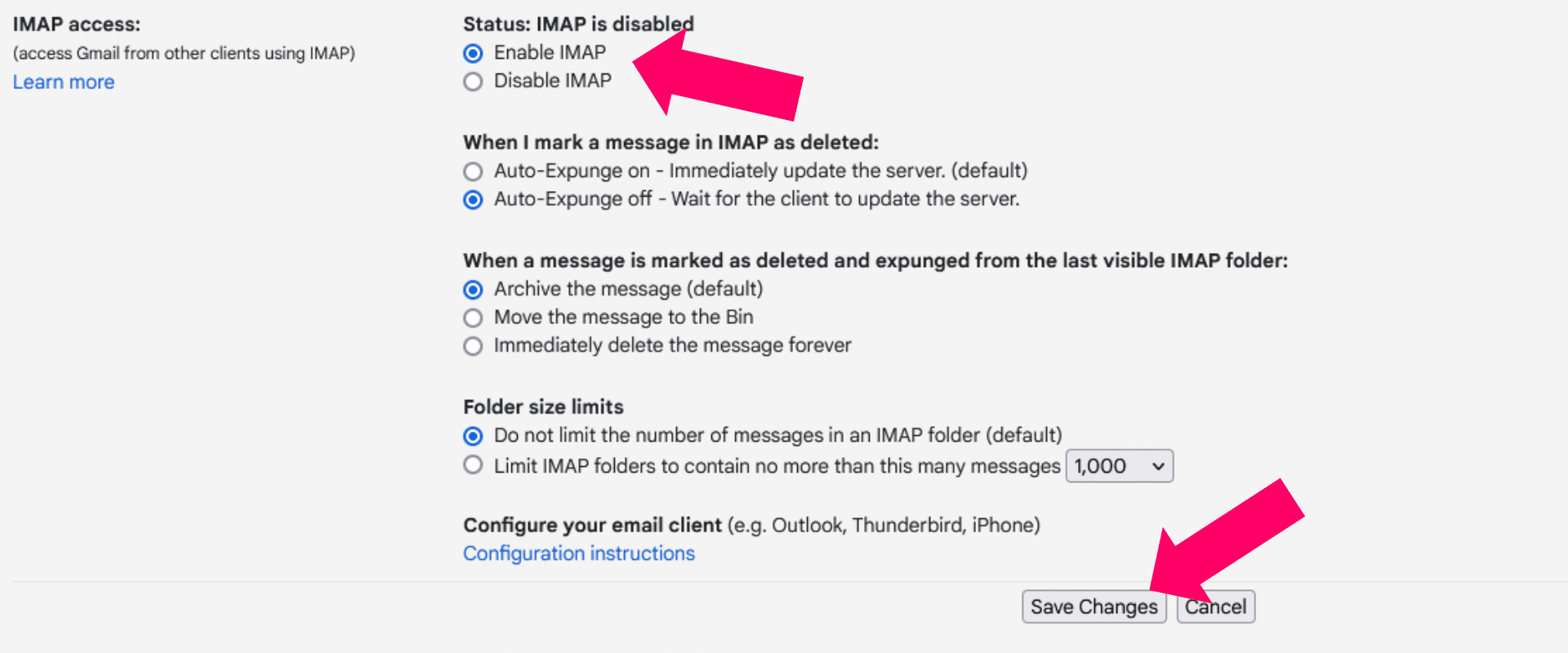
Step 2: Set up Two-step Verification
Go to Google Account Settings: Click on your profile and select ‘Manage your Google Account’.
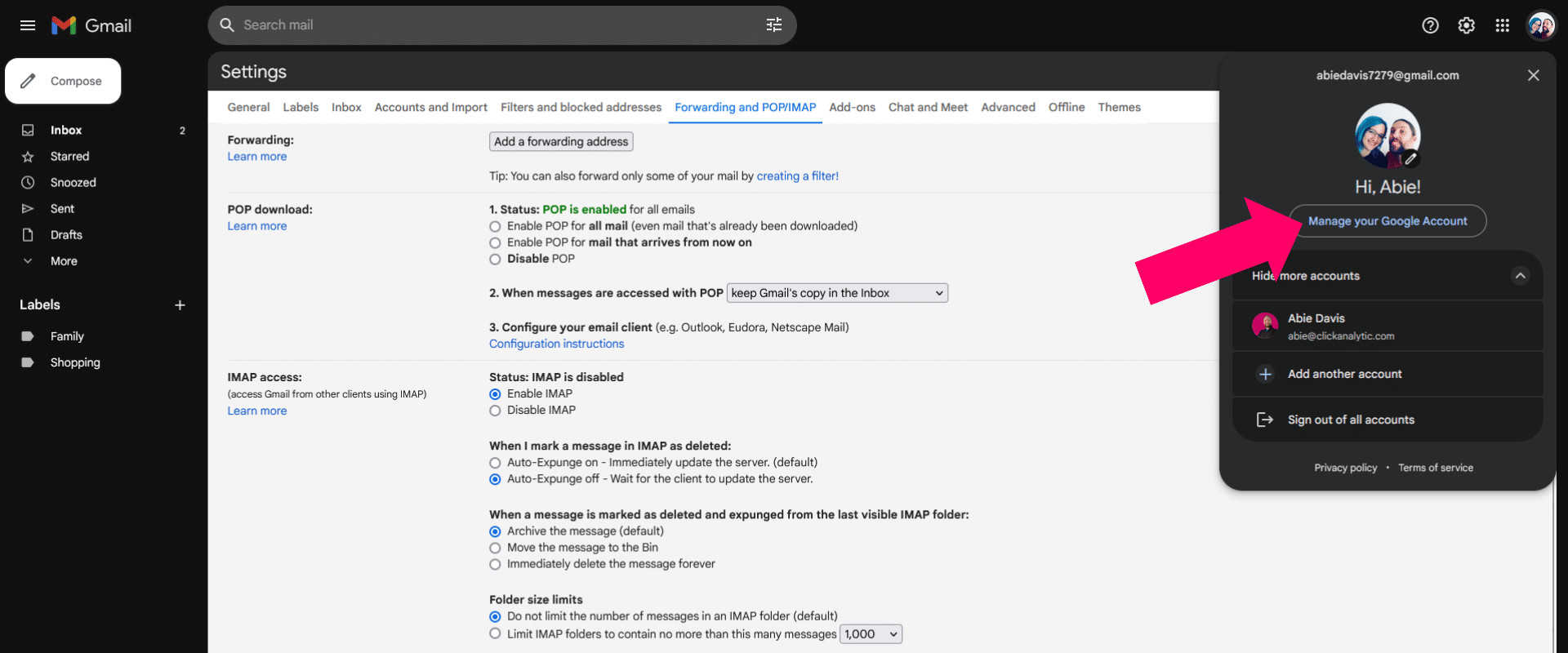
Access Security Settings: Click on the ‘Security’ tab.
Enable Two-step Verification: Under ‘Signing in to Google’, click on ‘Two-step Verification’. Follow the on-screen instructions to add your phone number and verify it with a code received via text.
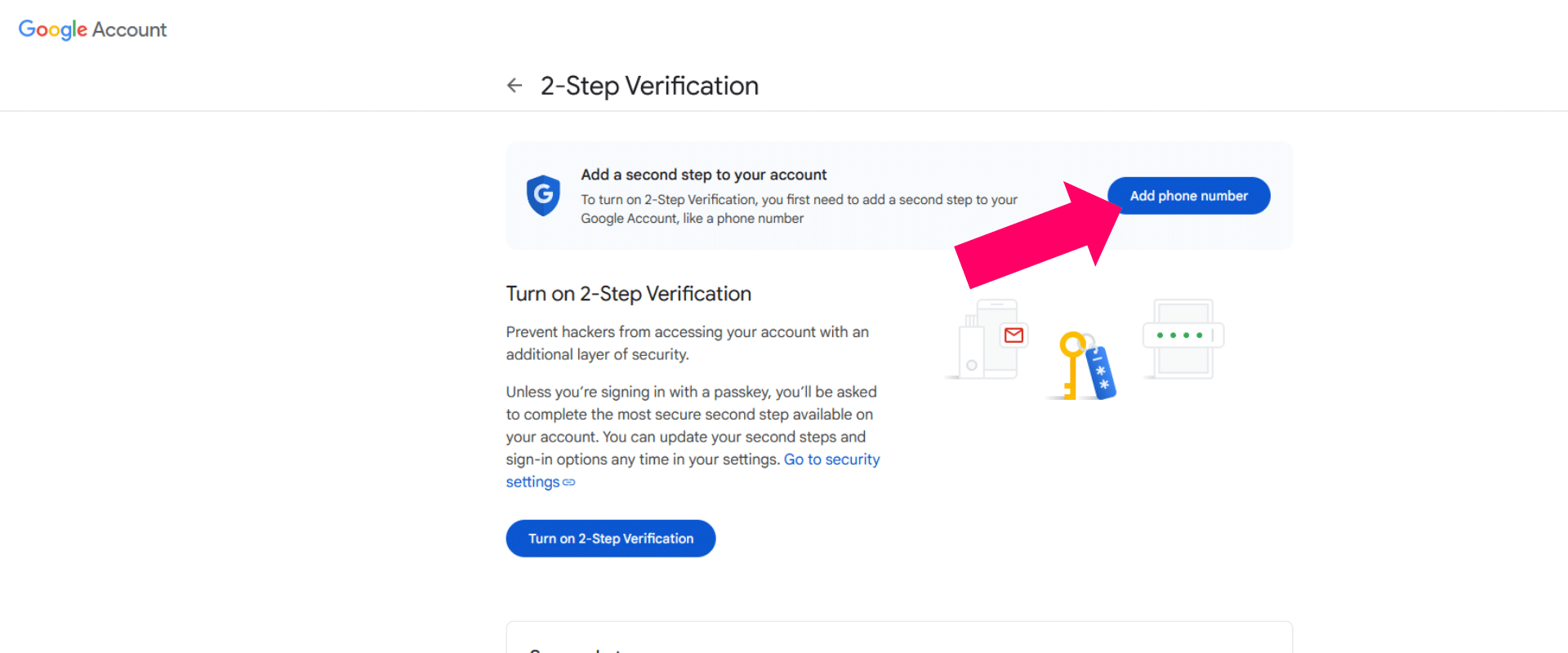
Step 3: Generate an App Password
Access App Passwords: Still in the ‘Two-step Verification’ settings, find and click on ‘App passwords’.
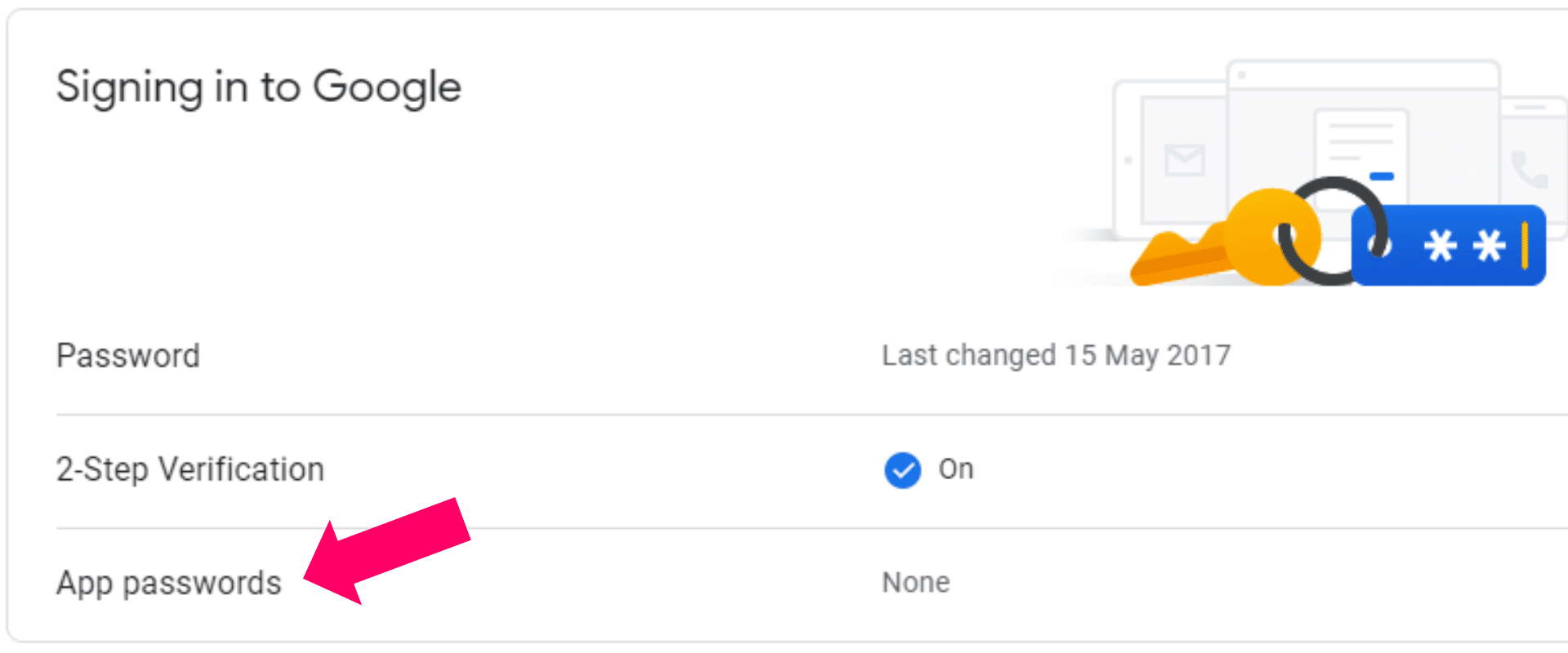
Generate New Password: Select ‘App’ and then ‘Other’, type ‘Click Analytic’, and click ‘Generate’.
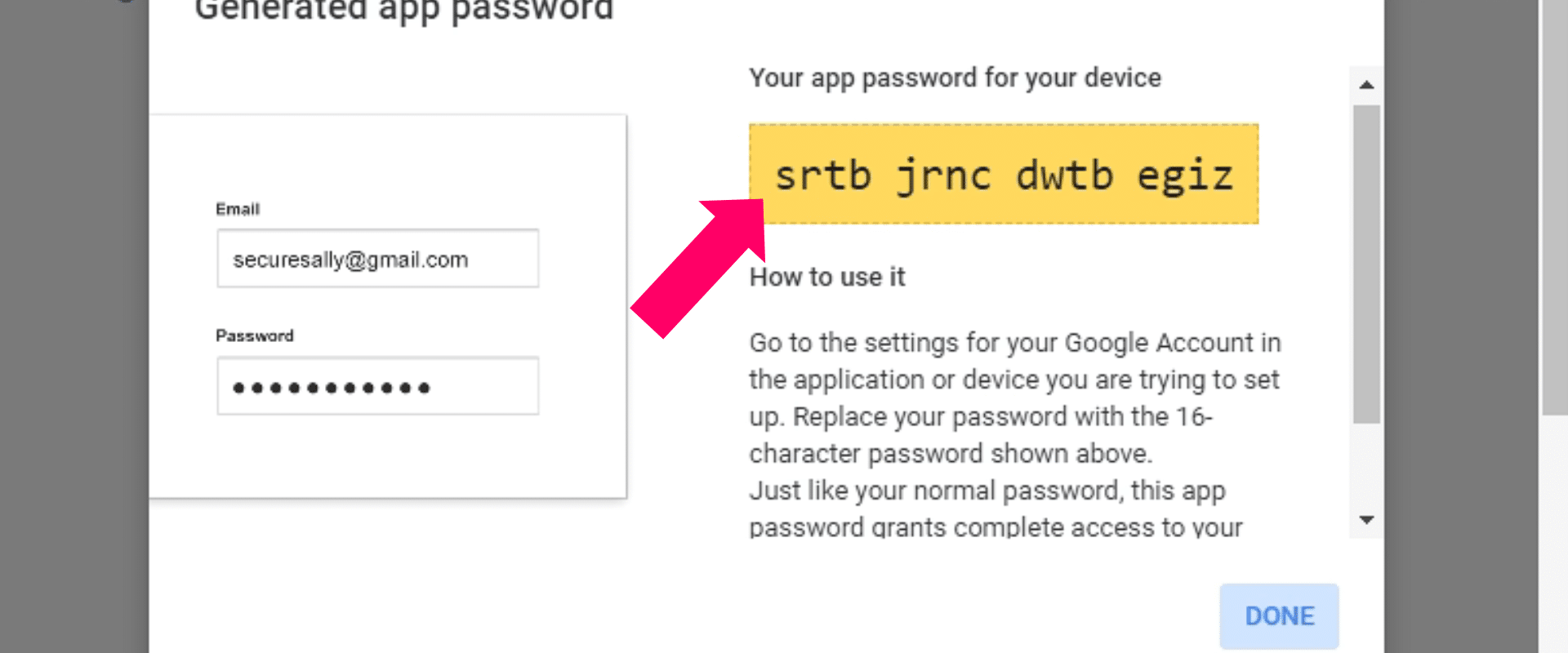
Copy and Save the App Password: Copy the generated password and save it somewhere safe.
Step 4: Connect your email to Click Analytic
Open Click Settings: Navigate to ’My Account’ in Click and then ‘Connected Emails’.
Create Your Email: Click on ‘Connect New Email’.
Enter Your Details: Provide your name, email address, and the app password you generated.
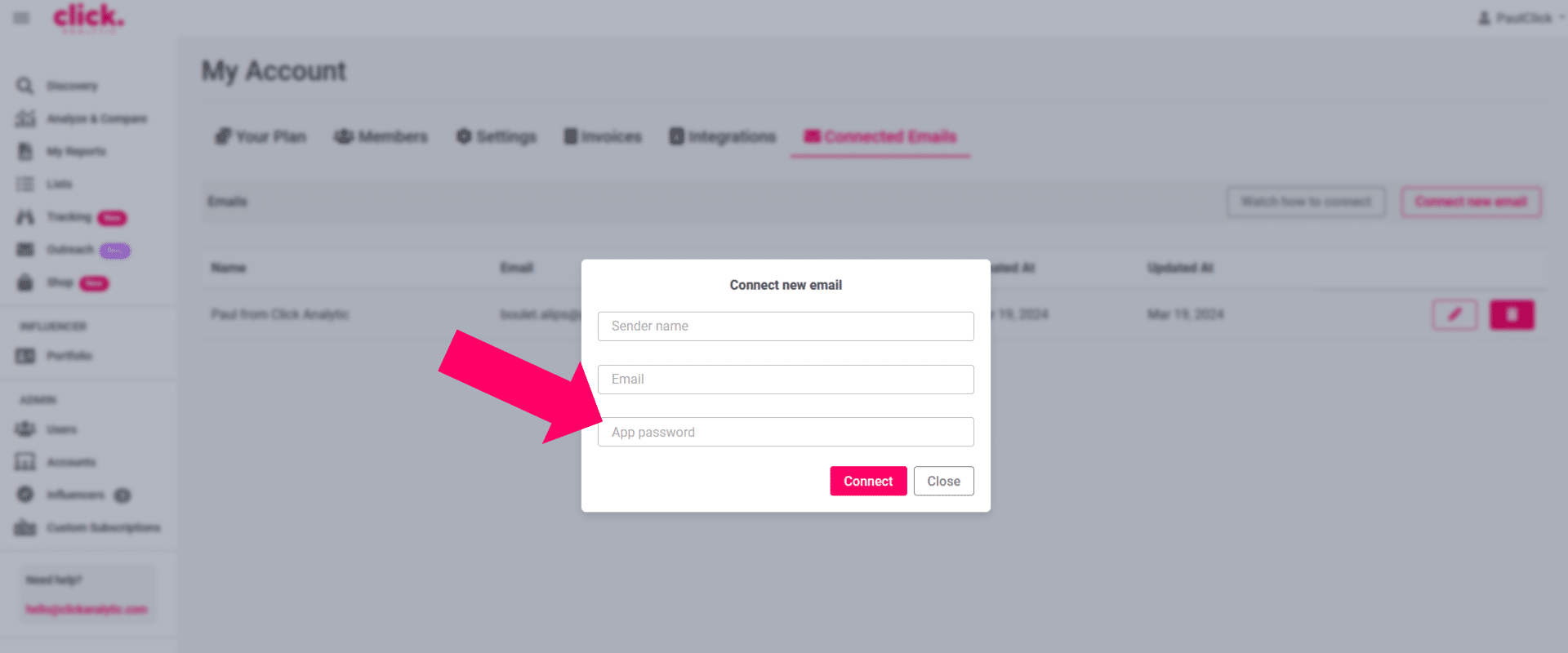
Connect Your Email: Click ‘Connect’. Wait a few seconds for the connection to establish.
Done: Your email is now connected and ready to send spam-free emails to influencers.
My final thoughts
And there you have it: 4 easy steps to quickly connect your Gmail account with Click Analytic. What’s next? You can now send spam-free emails to any influencer and creator.



